Verify550 provides multiple avenues for importing your email address list for verification purposes. You have the option to upload CSV, XLS, and TXT files directly from your local computer drive or from cloud storage platforms like Google Drive. Additionally, you can fetch the list from a web server for seamless integration
To upload a file, scroll to Verification on your dashboard,
click on Import lists and then specify where your file resides. You can
also drag and drop your files from your computer to the dotted area in
your dashboard.
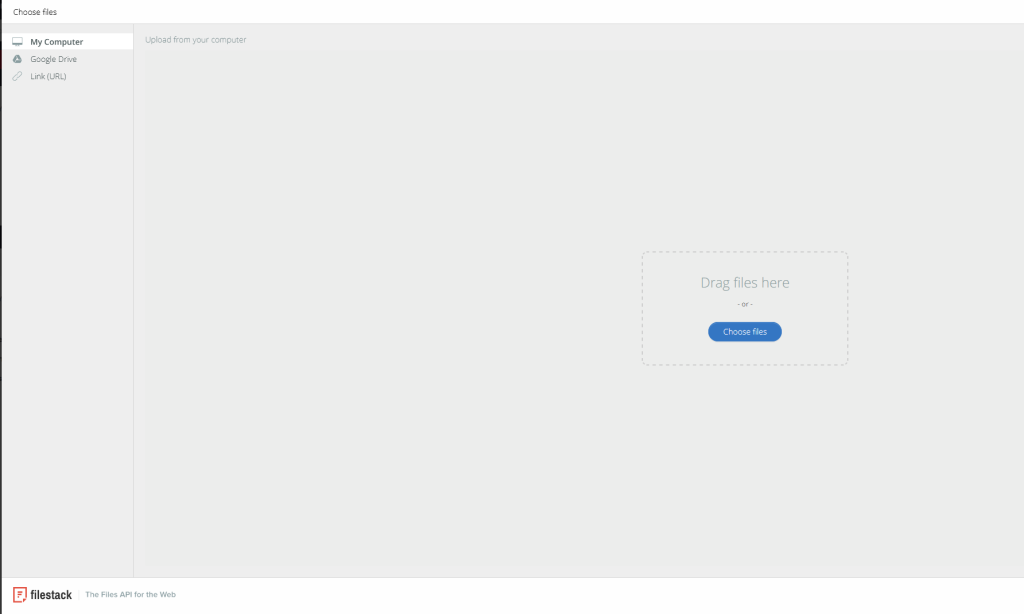
While you are uploading a file, make sure the following conditions are met for the process process to work smoothly:
- There is only one email address in each row
- Email addresses should appear in the same column
- The list should not have more than 1 million email addresses
- The field names should appear in the first row of the list in order to categorize the list
Below is a screen shot of a file of email addresses to show you how the file should be properly formatted before verification:
Once a list has been processed by Verify 550, a Result column is
added in the list to categorize the status of each email. Read more
about these statuses at our Result Guide section.
This is how a processed list generally looks:
